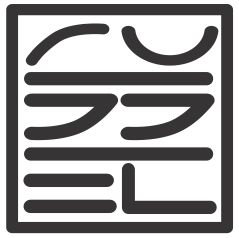Many of us want to capture important information when reading research articles. Doing this on paper is straightforward; you take a highlighter pen and annotate manually. However, in today’s digital age, we often read electronic versions of journal articles using digital devices (e.g., tablets, laptops, e-readers). Extracting information from these articles and organizing them can be a challenge. I have been using Zotero since 2010 as a reference manager and recently discovered that it also has a built-in PDF reader. Here, I present the color scheme I use to highlight and then later extract and organize information from articles I read. But remember, whatever works for me might not work for everyone.
For the first read and first instance of annotation, I use the Preview app, which has only five colors for annotating. I use both the app’s highlighting and note-annotation features. This will serve as my guide for “fleeting notes,” which will then be finalized as permanent notes (Word document version). After first reading, I can then use Zotero’s built-in reader to quickly see my annotations (highlights and notes), which I can then sort (filter) based on my predetermined criteria (see Table below).
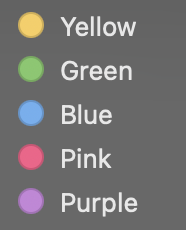

| Highlight Color | Meaning |
|---|---|
| Yellow | general highlight; key points |
| Orange | examples |
| Red | questions; disagreements |
| Green | definition of terms |
| Blue | important finding or take-away |
| Purple | author meta annotations |
| Pink | controversial |
| Gray | gaps |
Notes
If I have some key questions or personal thoughts regarding the article I am reading, I use the pop-up notes feature of the app. The annotations I have in the notes are written in my own words so that they will distinguish my perspective or my voice rather than the author’s voice.